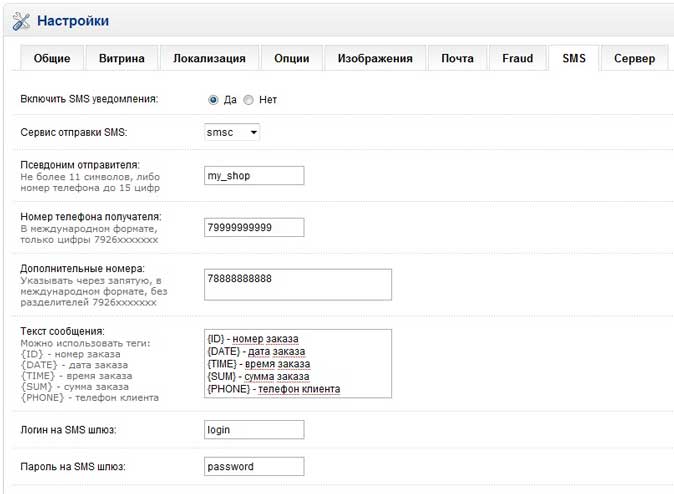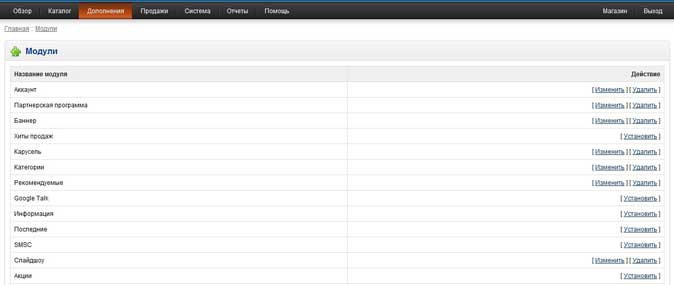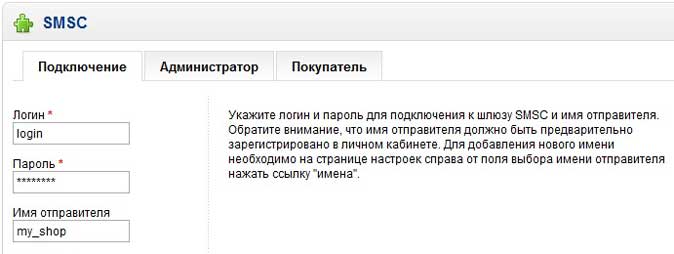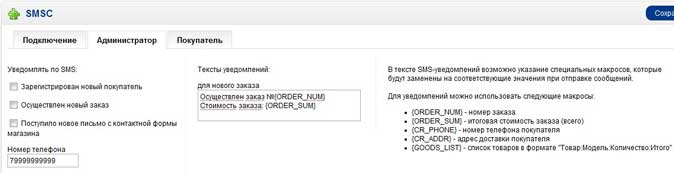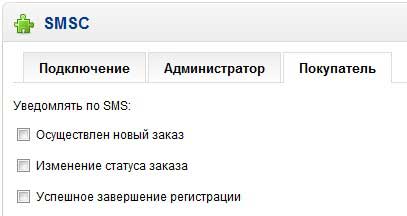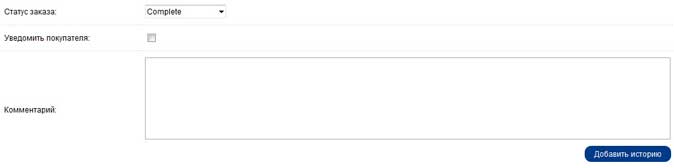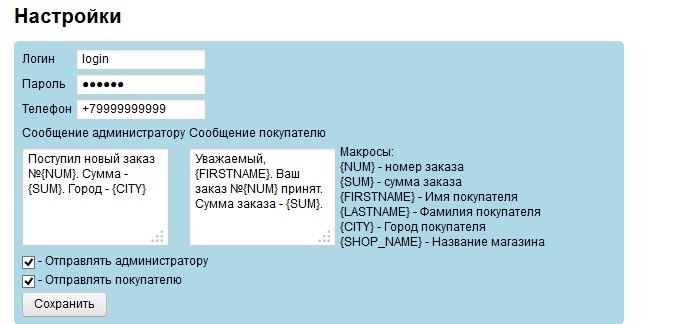| Modules and scripts for Internet servicesThis section contains modules and scripts for various Internet services that extend the capabilities of these services to send various types
of notifications via SMS messages. Our specialists have also developed external modules for various CRM systems and business management systems,
such as amoCRM, Webasyst, and others.Script for ocStoreDownload the script for ocStore 1.5.3.1 (1 Kb)
The script allows you to send notifications about the receipt of a new order to the specified list of phones.
To configure notifications, follow these steps::
- Скопируйте файл smsc.php в каталог <Корневой_каталог_установки_OCStore>/system/smsgate/.
- In the administrative control panel, go to System – Settings.
- On the Store Management page for the selected store, click the Edit link on the right in the Action column.
- On the Settings page, select the SMS tab.
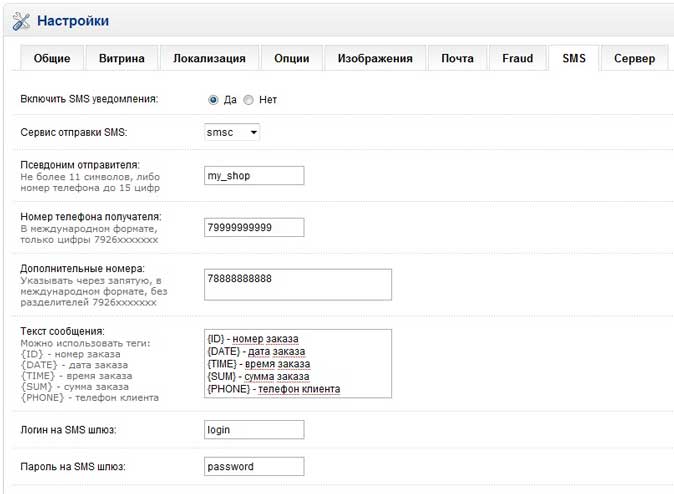
- In the SMS Sending Service item, select the smsc SMS gateway.
- In the Sender's Alias field, specify the name of the sender (Sender ID) from whom the messages will be received (the sender's name must be
previously registered in the personal account on this page).
- In the Recipient's Phone number field, specify the phone number of the recipient of notifications about the new order. In the Additional numbers field
you can specify a list of numbers to which notifications will also be sent.
- In the Message text section, specify the text of the notification to be sent. When composing the text of the message, you can use the appropriate
macros.
- In the Login field for the SMS gateway, enter the login, and in the Password field for the SMS gateway, enter the password specified during registration.
- In the Enable SMS notifications section, select Yes.
- Click the Save button at the top right of the page.
Module for OpenCartDownload the module for version 1. x OpenCart 1 .x v2.9 (15 Kb),
for version 2. x OpenCart 2. x v1.8 (19 Kb),
for version 3. x OpenCart 3. x v1.0 (19 Kb)
The module allows you to send SMS notifications to the system administrator when registering a new user, receiving a new order,
or receiving a new email via the contact form. The module also allows you to configure sending notifications to the buyer when a new order
is placed, the registration is completed successfully, and when the order status changes (if the buyer notification feature is set). When configuring
notification texts, you can use a set of macros to substitute different values from the database. It is possible to specify different
message texts for different order statuses.
To install the module, follow these steps::
- Install OpenCart.
- For version 1.x, install the vQmod module 2. x (http://code.google.com/p/vqmod/downloads/list).
- For versions 1.x and 2.x, copy the files of the corresponding smsc_opencart module to the specified directories.
- For the 2 version.x in the "Install extensions" section, download the smsc.ocmod.xml modification (for the 3.x version, the smsc.ocmod.zip modification). After installation
, do not forget to clear the cache in the "Modifiers" section by clicking the "Update" button".
To configure notifications, follow these steps::
- In the administrative control panel, go toAdd-ons – Modules.
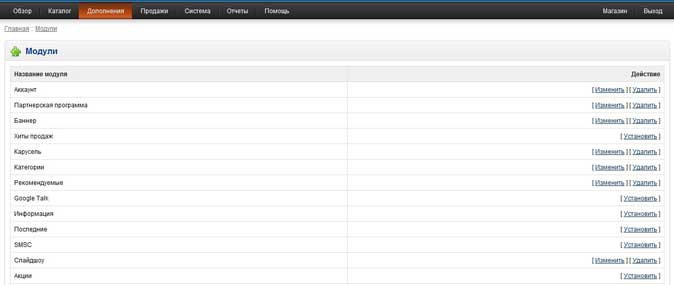
- On the pageModules select the SMSC module and on the right in the columnActions click the linkInstall.
- After installing the module, select the actionTo change.
- On the SMSC module page in the tabConnection in the fieldLogin enter your username, and in the fieldPassword – the password
specified during registration in the service. In the fieldSender name specify the name from which the notifications will be sent. The sender's name
must first be registered in the personal account on this page.
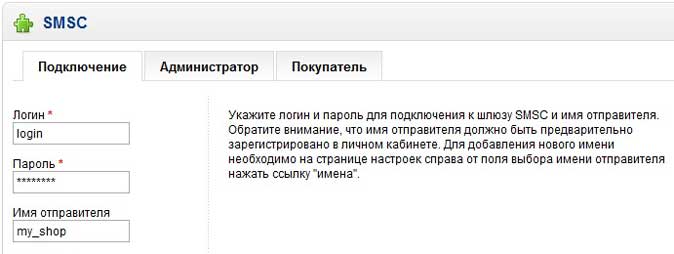
- In the Administrator tab, check the boxes to send the appropriate notifications to the system administrator and specify
the administrator's phone number. When composing the text of the notification of a new order, you can use special macros.
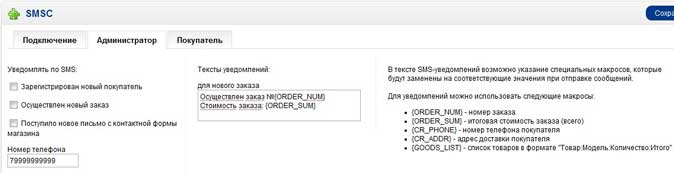
- In the tabBuyer specify which notifications will be sent to the buyer.
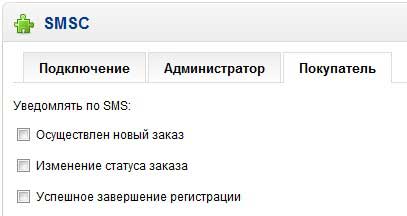
- After setting the settings, to the right of the SMSC module name, clickSave.
- To send notifications to the buyer about changes in the order status, you must select the appropriate check box in the order settings
to activate sending the notification to the buyer. To do this, go toSales – Orders, select the required order and in the column
Actions click the linkViewing.
- On the pageOrders select the tabOrder history, then set the required order status and check the boxNotify the buyer.
Then click the buttonAdd a story.
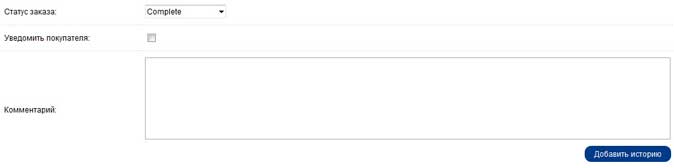
Module for IP.BoardThis development allows you to expand the capabilities of the standard form for registering a new user by adding an additional verification
of the phone number belonging to the user by entering an SMS code. The module was tested for the basic version of 3.4.6, but
it is likely to work on other versions of the forum as well.
To install the module, follow these steps::
- Copy the file send_code.php from the upload folder of the archive ipboard_3.zip and the library file
smsc_api.php to the root directory of the forum installation.
- In the file smsc_api.php set the SMSC_LOGIN and SMSC_PASSWORD constants to the values corresponding to the username and password specified during
registration in the service, and the SMSC_CHARSET constant to the utf-8 value.
- Install the smsc.xml hook from the archive ipboard_3.zip. To do this, in the admin center of the forum, select the menu items sequentially
System – Applications – Manage hooks, click the buttonInstall the hook and select the desired file.
To protect against automatic mailing of the phone confirmation code, a general picture (captcha) is used, which is updated after each
code is sent.
Module for PrestashopDownload the module for Prestashop (8 Kb)
The module allows you to send SMS notifications with information about the order to customers and notify the store administrator about the received order.
To install the module, follow these steps::
- Install Prestashop version 1.3 or higher
- In the store's administrative panel, go to the pageModules. ClickAdd a new module and select the archive with the module.
- Select the SMSC module from the list and clickInstall. After installation, the settings page opens.
Configuring the module:
- In the fieldLogin enter your username in the fieldPassword - the password specified during registration in the service. In the fieldEnter the administrator's phone number to send notifications about incoming orders to.
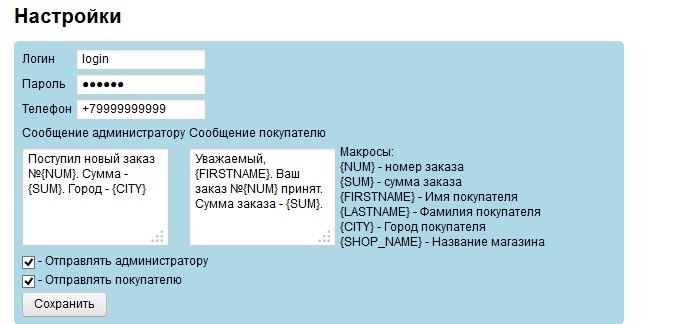
- In the fieldsMessage to the administrator andMessage to the buyer you can specify the text of the SMS messages that will be sent. When composing text, you can use macros, as shown in the figure. All available macros and their values can be seen on the right.
- Set the optionsSend to the administrator and/orSend to the buyer and clickSave.
Module for R1C-BitrixLink to the SMSCENTRE.COM module: SMS alerts on the 1C-Bitrix website: Marketplace.
The module allows you to configure the sending of SMS notifications for various events in the online store, as well as to send newsletters to subscribers.
There are two ways to install the module:
- Follow the link above and clickInstall and follow the instructions of the installer.
- In the administrative panel of your store, go to the Marketplace tab, thenCatalog of solutions. In the search, type SMSCENTRE.COM: SMS alerts. After
the module is found, clickInstall and follow the instructions of the installer.
Configuring the module:
- In the administrative panel of your online store, go to the tabSettings, thenModule settings and select module SMSCENTRE.COM: SMS Alerts from the drop-down list.
- On the tabGateway settings specify your username and password for gateway smscentre.com
- On the tabOnline store set templates for all events (macros are allowed).
- InIn the sender field, you can specify the name of the sender from which the messages will be sent. The sender's name must be registered in the personal account.
Bitrix24 AppLink to the application on the Bitrix24 website: Applications":
The application allows you to organize the sending of SMS, Viber, voice messages, as well as messages in the social network "Odnoklassniki", "VKontakte" or
"Mail.Ru Agent" users from lead cards, deals and contacts, mass mailings from lists of these entities, as well as configure sending from robots and business processes.
To install the application, you need to find it in the list of applications named "SMS center", click "Install" and follow the instructions of the installer. After installation, in the settings form, you will need to enter the correct username and password specified during registration in the service (or specify the password for the http protocol created in the personal account of the service), set the required options.
When sending, macros can be used to substitute the corresponding data from the cards into the message text, select the sender's name, and translate the message text into transliteration. The application also allows you to receive message delivery statuses (if you check the box "Set handler for message statuses" when installing the application). When sending voice messages, it is possible to receive a key combination pressed by the subscriber on the phone keyboard while listening to the message.Module for BILLmanagerThe module allows you to organize fraud protection (confirmation for certain services), password recovery, as well as various notifications
(about the extension of services, the end of the validity period, etc.) via SMS or voice messages (calls).
Installing the module:
- Log in to the command shell on your server and run the command "wget http://smscentre.com/files/smsc_billmgr.zip" (for SMS notifications)
or "wget http://smscentre.com/files/smsc_billmgr_voice.zip" (for voice notifications)
- Unzip the archive and move the files from the etc and sbin folders to the corresponding BILLmanager folders (/usr/local/ispmgr/etc and /usr/local/ispmgr/sbin)
- Run the command chmod o+x /usr/local/ispmgr/sbin/fpsmsc.php
WordPress WooCommerce PluginThe plugin allows you to configure sending SMS notifications to customers with information about the order, as well as to inform the store administrator about the receipt of a new order and the change of its status.
Download WordPress WooCommerce plugin v1.6 (7 Kb)
Please note that the WooCommerce plugin is required for the plugin to work! You can download it here.
Installing the plugin:
- In the administrative panel, go to the pagePlugins and clickAdd a new one.
- Go to the Download tab, clickBrowse and select the archive with the plugin.
- ClickInstall. After the plugin is installed, clickActivate the plugin.
Configuring the plugin:
- Hover over the WooCommerce menu item and select SMS Alerts
- In the formGateway settings specify your username, password, and phone number to send notifications to. You can also specify the sender's name.
- In the Message Templates form, specify the templates for sending messages when events occurNew order andThe order status has been changed. When filling out templates
, you can use macros (the allowed macros are shown on the right).
- Set options for sending notifications to the administrator and / or clients.
Script for R-Keeper (UCS)Download the description of the exchange protocol for the R-Keeper program (12 Kb)
To be able to send and receive SMS message statuses using the R-Keeper (UCS) protocol, you need to call the script:
https://smscentre.com/sys/rkeeper_api.php
and pass it the corresponding XML document. After receiving and processing the data, the Server returns a confirmation to the Client
indicating the result of processing.
Module for Joomla! 3.6 (VirtueMart)The module allows you to configure sending SMS notifications to the store administrator and customers about the receipt of a new order and the change of the order status.
Download the module for Joomla! 3.6 (v1.4) (13 Kb)
Installing the module:
- Go to the Joomla admin panel!.
- Выбираем в меню "Расширения -> Менеджер расширений -> Install".
- Choose the installation method - from the package file, from the directory.
- Depending on the installation method, either download the package file or install the pre-unpacked files from the temporary folder.
- If the installation is successful, you will see a corresponding message and a description of the installed package.
Configuring the module:
- Переходим в Plugin Manager (Расширения -> Plugin Manager).
- Find the plugin " SMS Plugin by SMSCENTRE.COM".
- Click on the name of the plugin and open its settings.
- If you have not yet registered on the SMSCENTRE.COM site , we do it right now.
- We enter the user data received on the site SMSCENTRE.COM-login, password, sender's name.
- We add the phone number of the store administrator and edit at our discretion the messages that will be sent to the store administrator and the buyer when certain events occur - a new order or a change in the order status.
- Use the "On" and "Off" buttons to select the ability to send messages.
- Click " Save and close".
- Select the plugin checkmark and click "Enable".
- The plugin is ready to work.
Webasyst Plugin (Shop-Script)The plugin allows you to send SMS notification messages when various events occur related to changing the status of orders made in the online store based on the Shop Script. When creating notifications, it is possible to use macros that characterize various properties of the product. (price, name, quantity, etc..).
Installing the plugin:
- Go to the Webasyst admin panel.
- Select "Installer-Plugins" in the menu".
- On the page that opens, we find our plugin "SMS Center" and install it.
Configuring the plugin:
After installing the plugin, go to the "Store - Settings" item. At the very bottom of the settings page, fill in the "Login" and "Password" fields with the values specified during registration in our service (for a password, you can specify the value from the API item (HTTP/S, SOAP, SMTP)). After successfully saving the settings, the plugin is ready to work. You can create and configure the required SMS notifications in the "Notifications" section.". |