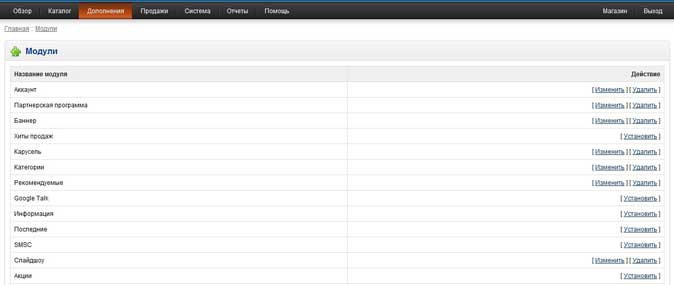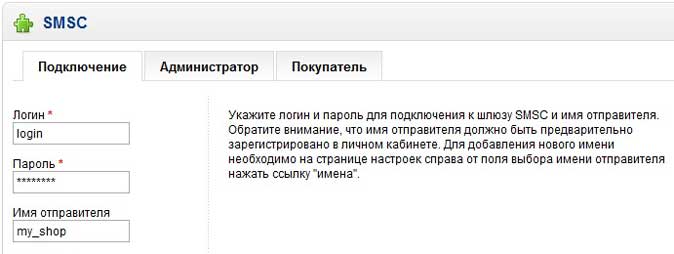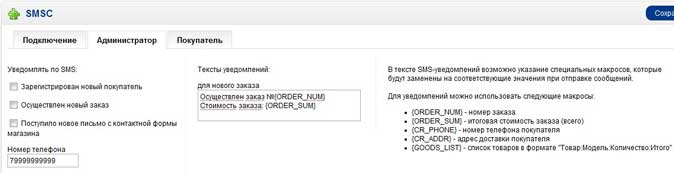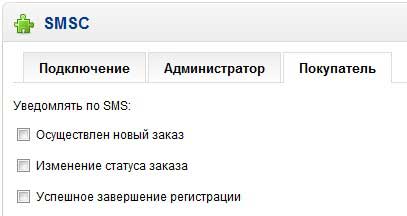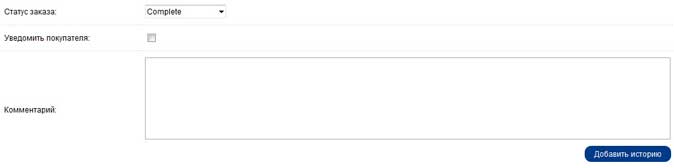|
|
8 (800) 700 7672 Free in Russia |
LIBRARIES HTTP and SMTP MODULES AND SCRIPTS FOR INTERNET SERVICESFor PHP (HTTP and SMTP) SMPPFor Perl For Ruby For Python For Java For C# (C sharp; .net framework) For Delphi For C++ Builder For Microsoft Visual C++ For NodeJS For C For Microsoft Excel For Microsoft Access For 1C (Version 7.7) For 1C (Version 8.2; 8.3) Script for ocStore TEMPLATESModule for IP.Board Module for Prestashop Module for R1C-Bitrix Bitrix24 App Module for BILLmanager WordPress WooCommerce Plugin Script for R-Keeper (UCS) Module for Joomla! 3.6 (VirtueMart) Webasyst Plugin (Shop-Script) EXAMPLES Form for sending SMS messages GENERATING THE MD5 HASH OF A STRINGPhone number confirmation form Form for confirming the email address SOAP Protocol | Module for OpenCartDownload the module for version 1. x OpenCart 1 .x v2.9 (15 Kb), for version 2. x OpenCart 2. x v1.8 (19 Kb), for version 3. x OpenCart 3. x v1.0 (19 Kb)The module allows you to send SMS notifications to the system administrator when registering a new user, receiving a new order, or receiving a new email via the contact form. The module also allows you to configure sending notifications to the buyer when a new order is placed, the registration is completed successfully, and when the order status changes (if the buyer notification feature is set). When configuring notification texts, you can use a set of macros to substitute different values from the database. It is possible to specify different message texts for different order statuses. To install the module, follow these steps::
|